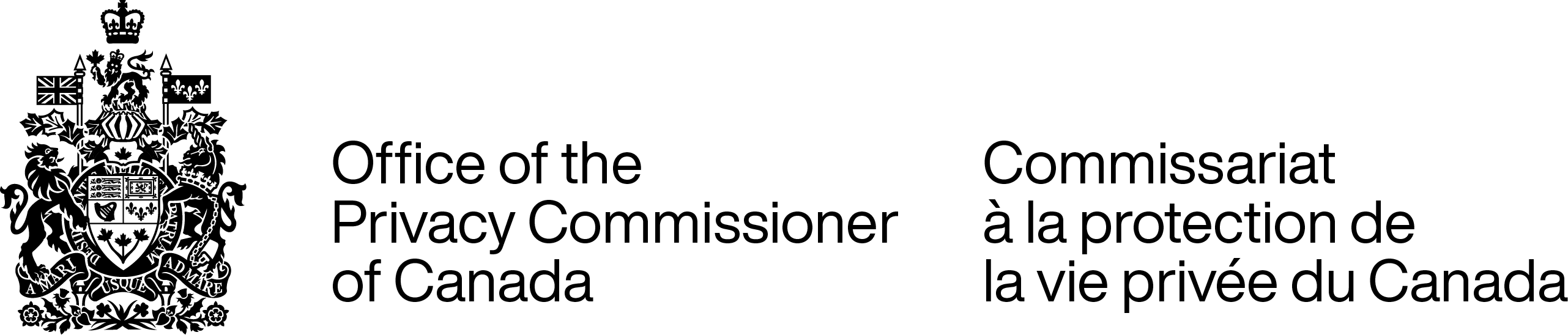As Canadians continue to adapt to social distancing, many of us have turned to videoconferencing services to help keep in touch with loved ones, connect with our colleagues, maintain our fitness routines, host social events and complete our educational activities.
Many tools, such as Zoom, Skype, Signal, Jitsi Meet, and Twitch (to name a few), are becoming commonplace in our daily routines, even though many of us had never even heard of them a month ago. These tools present personal and collective challenges for protecting privacy online; in a videoconference, one person’s choices can affect the privacy of everyone on the video call.
To help Canadians navigate this complex space, we have compiled a list of tips for Canadians to consider while using videoconferencing services.
Privacy tips for using videoconferencing services
- Follow news stories about your videoconferencing service of choice. Numerous reputable websites and sources publish stories related to privacy and security vulnerabilities of videoconferencing services.
- Review your videoconferencing service’s privacy policies and the terms of use.
- When you sign up for a new account with a videoconferencing service, be sure to use a unique password. We do not recommend using one of your existing social media accounts to sign in to a new service.
- Make your meetings private or only accessible to invited participants, and do not publicly post your video conference announcement to social media. This will help ensure unwanted guests are prevented from joining.
- If you want your meeting to be public, prevent “Zoombombing”, gate crashers, or other unwanted activities, by disabling features such as “join before host”, screen sharing, or file transfers.
- If you want your meeting to be public, prevent “Zoombombing”, gate crashers, or other unwanted activities, by disabling features such as “join before host”, screen sharing, or file transfers.
- Protect your video conferencing calls with a password, if possible, especially if you intend to discuss sensitive personal information such as health information. Each call should have its own password to prevent an unwanted participant from joining.
- Refrain from unnecessarily disclosing personal information during your videoconference. If you intend to discuss personal or private information, consider disabling your participants’ ability to record the call.
- Be careful about where you sit during the call. Who and what is visible in the background can reveal a lot of information that you might not want to share; mirrors and other reflective objects can show people in the room that may not want to be in the video.
- Be careful about who can hear your call. You might need to wear headphones or isolate yourself in a separate room to prevent other people from overhearing your conversation.
- If you install a videoconferencing app on your phone, tablet, or computer, make sure you review its permissions and maintain the most up-to-date version of it. Developers regularly release updates to refine a tool’s functionality and address new security vulnerabilities.
- If you are using a web browser for the video call, it would be best to open a new window with no other browser tabs. Preferably, close other applications to avoid inadvertently sharing notification pop-ups (e.g., new incoming emails) with other participants and the videoconferencing service provider.
- If you have a smart speaker or personal home assistant (Alexa, Siri, Google Home, etc.), consider turning it off during your videoconference. This will help prevent you from accidentally triggering the assistant and/or recording your call.