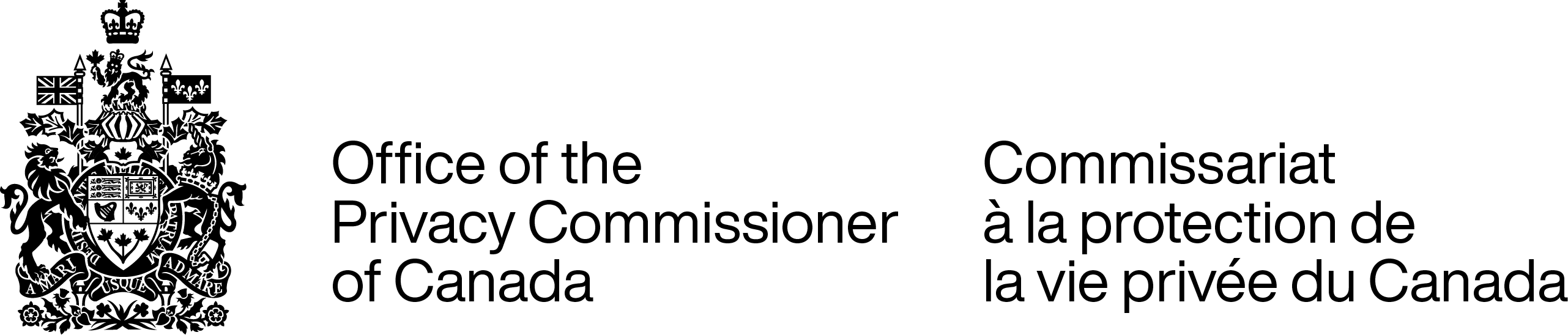Be privacy powerful: Check and adjust your privacy settings
A short video to help individuals set and adjust privacy settings. This video complements our Tips for using privacy settings.
View transcript
Be privacy powerful: Check and adjust your privacy settings
[♪]
Text appears on screen: Be privacy powerful: Check and adjust your privacy settings
You may think default privacy settings have you covered
[To the right of the text, an image of a turning cog appears on screen, with a lock in the centre.]
Text appears on screen: Actually, your information may be collected and used in ways you might not know or like
[The turning cog moves to the centre of the screen and becomes a circle with an icon representing a person in the centre. Breaks appear in the circle. A red hand, with the index finger extended, appears and grabs the person’s head and drags it to a thumbs-up icon that appears on the upper right side of the screen. It then drags it to a dollar sign and finally a map icon. All three turn red.]
Text appears on screen: Before you sign up for a service or download an app, find out:
[A smartphone appears to the right of this text, with an icon of a person appearing at the top of the screen, followed by horizontal lines representing personal information.]
Text appears on screen: What personal information is collected
[A speech bubble with an “i” symbol, representing information, appears to the right of the smartphone.]
Text appears on screen: Which privacy controls are available
[A speech bubble appears. There is a lock in the middle of the cog, representing controls.]
Text appears on screen: If you’re not comfortable, don’t sign up!
[A rectangle appears with asterisks, representing a password input field.]
Text appears on screen: Increase your privacy power
[Below the text, an icon representing a person appears in the middle of the screen. A circle with breaks in it surrounds the person, then becomes a solid white circle. The circle then turns yellow and expands outward.]
Text appears on screen: Explore and adjust your privacy settings for each service or app
[The circle moves to the upper left and the yellow circle turns back into a white circle with breaks in it. A rectangle representing a drop-down list for application settings appears. The option “Everyone” is selected. The menu drops down, showing options for “Just me” and for “My friends”. The “Everyone” option turns red and the following text appears beside it:]
Text appears on screen: Default settings can often leave you exposed
[In the drop-down menu, the option for “My friends” is selected.]
Text appears on screen: Increase your privacy power. Look for options to limit location tracking and turn it off when you don’t need it
[A rectangle appears with the words “Share my location” in it and a toggle. The toggle is set to the right side and is red. The toggle moves to the left and turns white. The “Share my location” text is greyed out.]
Text appears on screen: Increase your privacy power. Coordinate your settings so they’re the same across all your devices
[Images of a smartphone, laptop and tablet appear. Cogs appear on their screens and finally a lock appears inside each cog.]
Text appears on screen: Increase your privacy power. Review your privacy settings often because they tend to change
[A turning cog appears with a lock in the centre. The lock is open. A magnifying glass moves over the cog. The lock closes.]
Text appears on screen: Privacy settings can help you increase control over your personal information online
[The turning cog with the closed lock moves to the centre of the screen.]
Text appears on screen: Be privacy powerful
[Below the text, an icon representing a person appears in the middle of the screen. A circle with breaks in it surrounds the person, and then becomes a solid white circle. The circle then turns yellow and expands outward.]
Text appears on screen: Learn more about increasing your privacy power
priv.gc.ca/settings
[The final screen appears, showing the logo for the Office of the Privacy Commissioner.]
Questions? Comments? Contact our Office at 1-800-282-1376.
If you encounter technical difficulties when viewing the video, please contact our webmaster.
- Date modified: