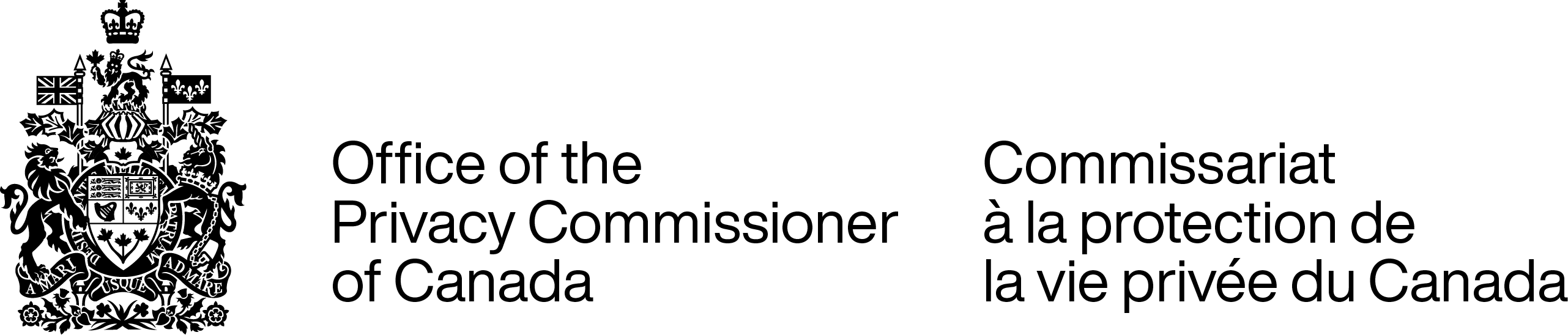Protecting personal information on your mobile devices
Mobile devices, such as smart phones, laptops, tablets, portable hard drives and USB keys, can hold huge amounts of sensitive personal information. It’s important to take measures to protect the data on these devices from loss, theft and threats, such as viruses and spyware.
Here are some basic steps individuals can take to reduce the risk of personal information on their personal mobile devices being compromised:
Protect devices from loss or theft
- Avoid risk
- Limit the personal information stored on devices to what is absolutely necessary.
- Keep hard drives and USB keys containing sensitive data locked up.
- Don’t leave mobile devices unattended or in a vehicle. This is the easiest way for a device to be lost or stolen.
- Protection if things do go wrong
- Software that will allow you to track a lost or stolen phone, tablet or laptop or erase its contents remotely is something to consider. Many manufacturers offer this feature, which is also available through third-party apps.
- To mitigate damages if your laptop, tablet or smart phone goes missing, keep a copy of the make, model and serial number. This can be turned over to your service provider in the event of loss or theft in order to block the device from unauthorized use.
Prevent unauthorized access to devices
- Use automatic lock features and passwords
- Automatic locks ensure a password, swipe pattern or PIN is required to access information. Some mobile devices even have a fingerprint or facial recognition feature that you may want to use.
- Avoid obvious passwords such as mother’s maiden name, child’s name, pet’s name. Where possible, make them 15 or more characters; use a combination of letters, numbers and symbols; consider pass-phrases; use different passwords for different websites, accounts and devices. If you need to write your passwords down to remember them, keep them offline in a secret, secure, locked place.
- Change default or factory passwords, which are often widely known and easily accessed by hackers. You can usually find these features in your device’s “settings” under the heading “security.”
- Enable encryption
- Encryption involves transforming information into text that is unreadable without a “key” to decipher the code. It may be enabled on certain devices automatically through a passcode or other unlock feature. In other cases, you may enable encryption by going to the device’s “settings” page and looking for the “security” section. Consult your user manual for more information.
- You can also purchase encryption programs. Make sure you download security apps and programs from a trusted source. Consumer reports and product reviews can help you determine which solution is best for you.
- Encryption software may be updated automatically. If not, look out for update notices that may pop up on your device or that may be posted on the manufacturer’s website.
- Delete content from phones, hard drives, USB keys and computers before disposal or transfer
- You may want to try restoring your device’s software to its factory settings, which will erase a lot of the data stored on the device. However, this won’t delete all your personal information, so be sure to also erase your internal storage, which will delete all applications, music, movies and photos.
- Consider software and hardware products that overwrite the content on your device, such as photos, video or other saved files with non-sensitive data or degaussing, which is a process in which magnetic media are exposed to a strong magnetic field to make data unrecoverable.
- Disintegration, incineration, pulverization, shredding and melting are other sure fire ways to destroy data permanently.
Prevent eavesdropping
- Secure your home/work Wi-Fi
- Change your router’s default settings, enable your router’s encryption feature, choose a strong password and consider hiding your network ID, which will keep the name of your network from public view. Turn off the auto-connect feature on your mobile devices so they won’t connect automatically to open Wi-Fi signals. You can find this on your device settings page.
- Avoid public hotspots for transactions that involve sensitive personal information
- Public wireless networks may not be secure which means others may be able to capture the data you are sending. Avoid using public Wi-Fi for sensitive transactions, such as online banking.
- Use a VPN in public places
- You can enable private browsing on public wireless networks by adding security features, such as a Virtual Private Network (VPN). A VPN allows you to send and receive data on a public network as if you were connected to a private network, such as the one you use at home or work. The manufacturer of your device should have a technology support service that can assist you.
Protect devices from harmful programs, apps and websites
- Be careful when choosing which apps and programs to install
- Install security software from reliable companies and trusted websites. Look for software that includes features such as anti-spam, anti-virus, anti-malware and firewall protection.
- Be cautious of what you download and click on, be it on webpages or via email attachments. This will help protect your device and the information on it from malicious software.
- Pay attention to permissions and policies
- Consult privacy policies and terms of use agreements connected to mobile devices, programs and apps to ensure you understand what personal information may be collected, how it will be used, with whom it may be shared and how it will be protected before hitting “I accept.”
- Carefully read mobile app permissions before granting access to potentially sensitive devices features, such as location, contacts, device ID, camera or media files. Make sure you understand why the company is seeking access to a particular feature and what it plans to do with any information it collects should it be given access.
- Keep your devices, software and apps up-to-date
- Older devices may not be able to support the latest privacy and security safeguards. Be sure to take advantage of whatever capabilities are available but also consider upgrading your device, as needed, if you want more protection.
- The same goes for software and apps. Be sure to install updates and patches regularly. Malicious software is constantly evolving. Updating software and applications, as necessary, is an essential step in protecting yourself.
Next steps
These tips are only an introduction to protecting personal information on mobile devices. Check your user manuals or contact technical support for further information on how to enable or add privacy and security tools that are specific to your mobile devices.
- Date modified: